< Back
Integration: AWS Budget Notification
With AWS Budgets you can plan your usage and your costs, and track how close your usage and costs are to exceeding your budgeted amount.
Monitoring your actual and projected AWS costs
Before you can start to set up the budget, you have to allow AWS Budget to send messages to your SNS topic.
Creating a budget
- Visit https://console.aws.amazon.com/billing/home?region=us-east-1#/budgets
- Click on the Create budget button
- In the Budget details section, provide a Name and set the Budgeted Amount. The other fields can stay as they are.
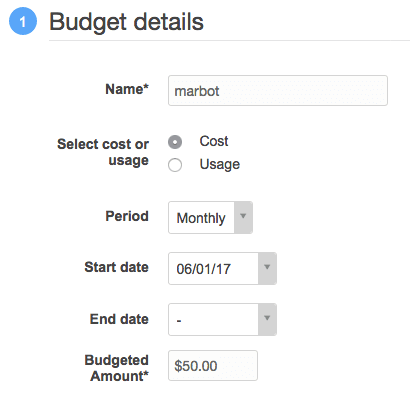
- In the Refine your budget section, stay with the defaults to include the total costs of the AWS account.
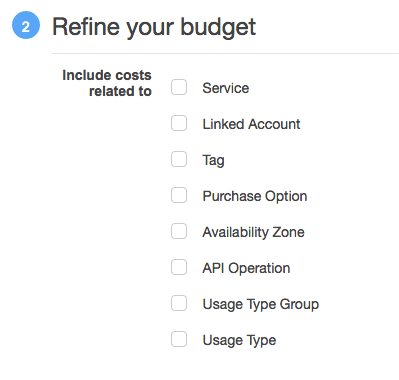
- In the Notifications section
- Set Notify me when
actualcosts aregreater than100% of budgeted amount - Leave Email contacts empty
- Set SNS topic ARN to your SNS topic ARN that you created for marbot
- Click on the Verify button next to the SNS topic ARN
- Click on the Add new notification button
- Set Notify me when
forecastedcosts aregreater than100% of budgeted amount - Leave Email contacts empty
- Set SNS topic ARN to your SNS topic ARN that you created for marbot
- Click on the Verify button next to the SNS topic ARN
- Set Notify me when
- Save by clicking the Create button.
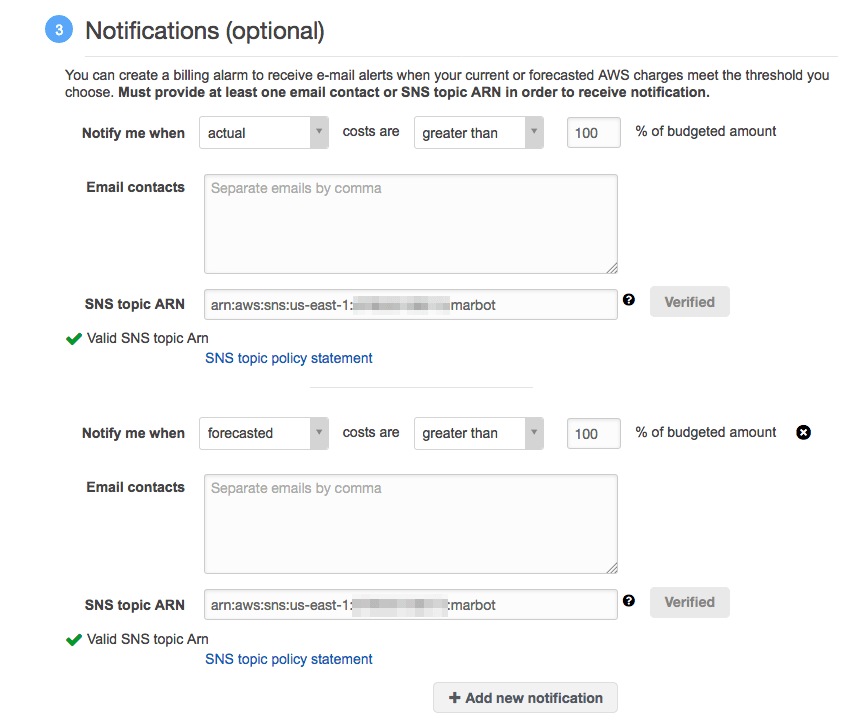
Sample Alert
When your actual costs for the current month are greater than your budgeted value, or the forecasted costs for the current month are greater than your budgeted value, you should receive an alert in Slack or Microsoft Teams:
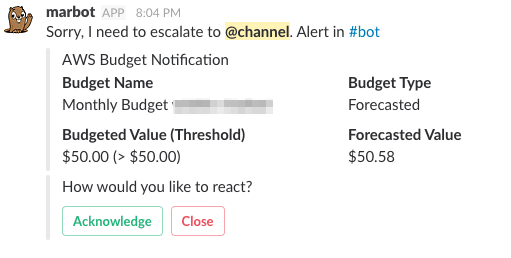
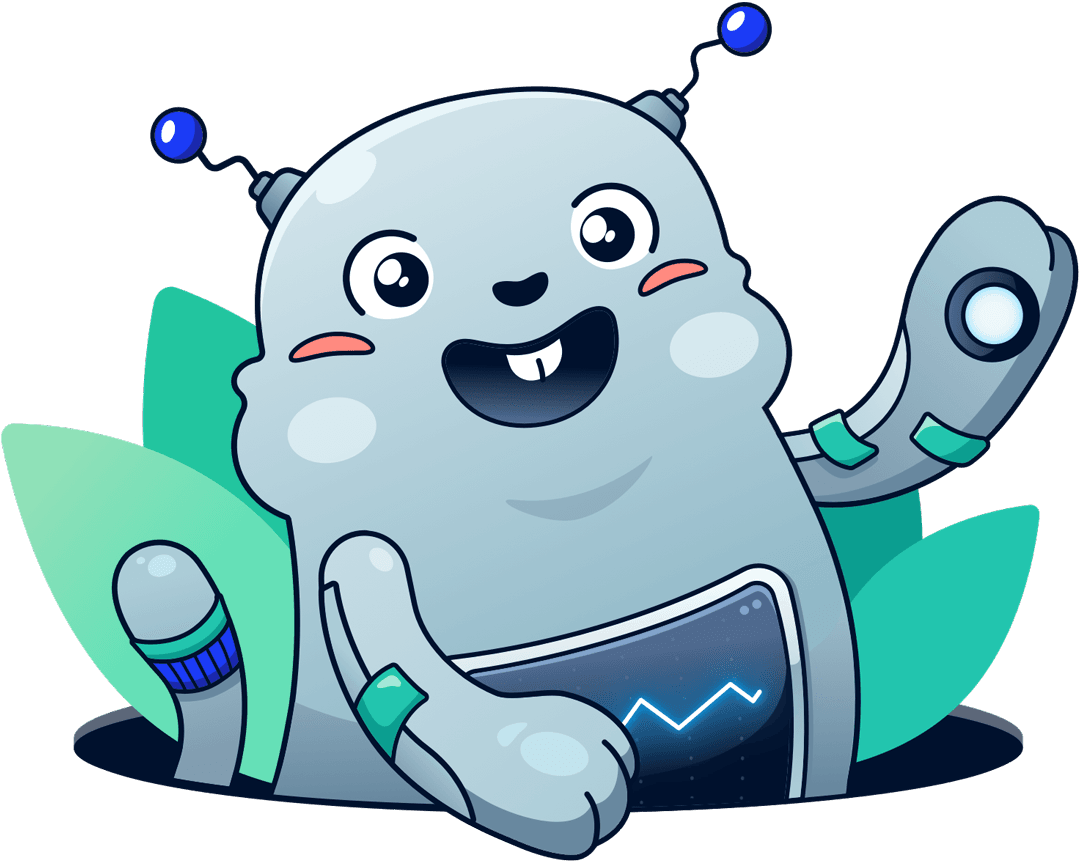
Chatbot for AWS Monitoring
Configure monitoring for Amazon Web Services: CloudWatch, EC2, RDS, EB, Lambda, and more. Receive and manage alerts via Slack. Solve incidents as a team.
Add to Slack
Add to Teams