Subscribe to marbot
After the 14-day free trial ends, marbot requires a subscription. We are selling marbot through the AWS Marketplace, so the marbot subscription will appear on your monthly AWS bill.
Subscribe to marbot for Slack
Go to marbot for Slack in the AWS Marketplace and press the View purchase options button.
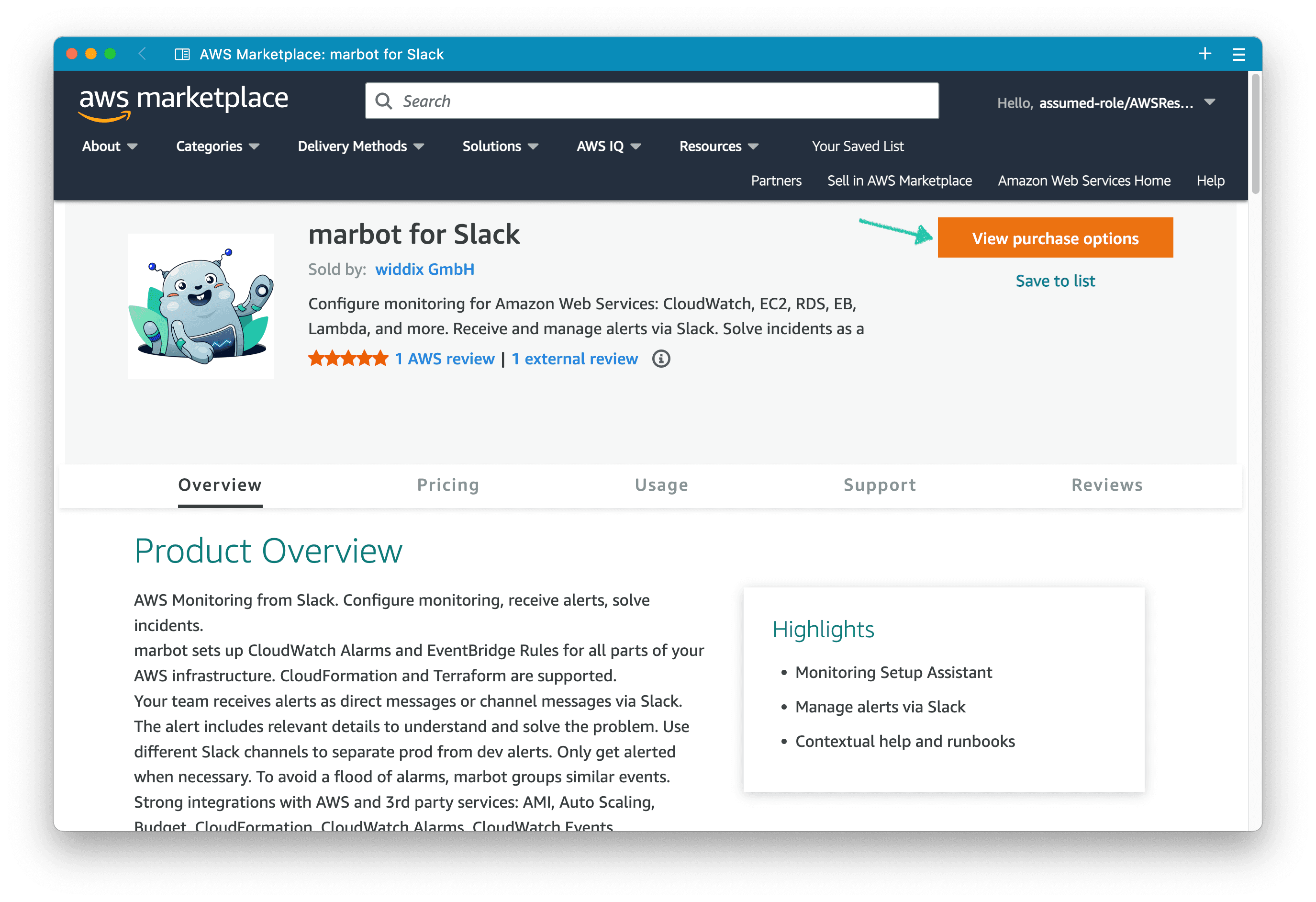
Next, review and configure the contract details. For example, choose the contract duration. Don’t forget to select marbot at Available units.
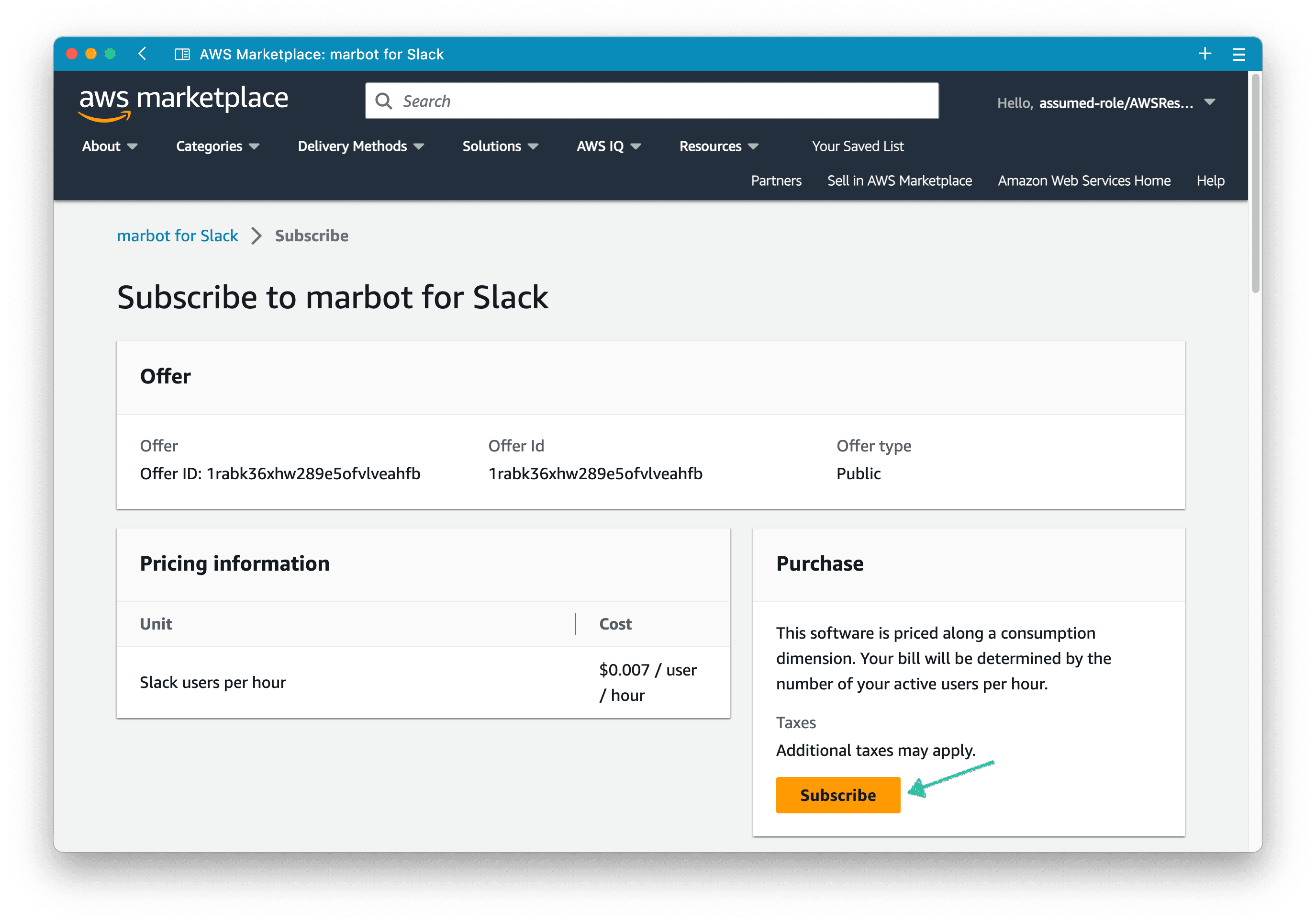
Then, Scroll to the bottom of the page and press the Subscribe button.
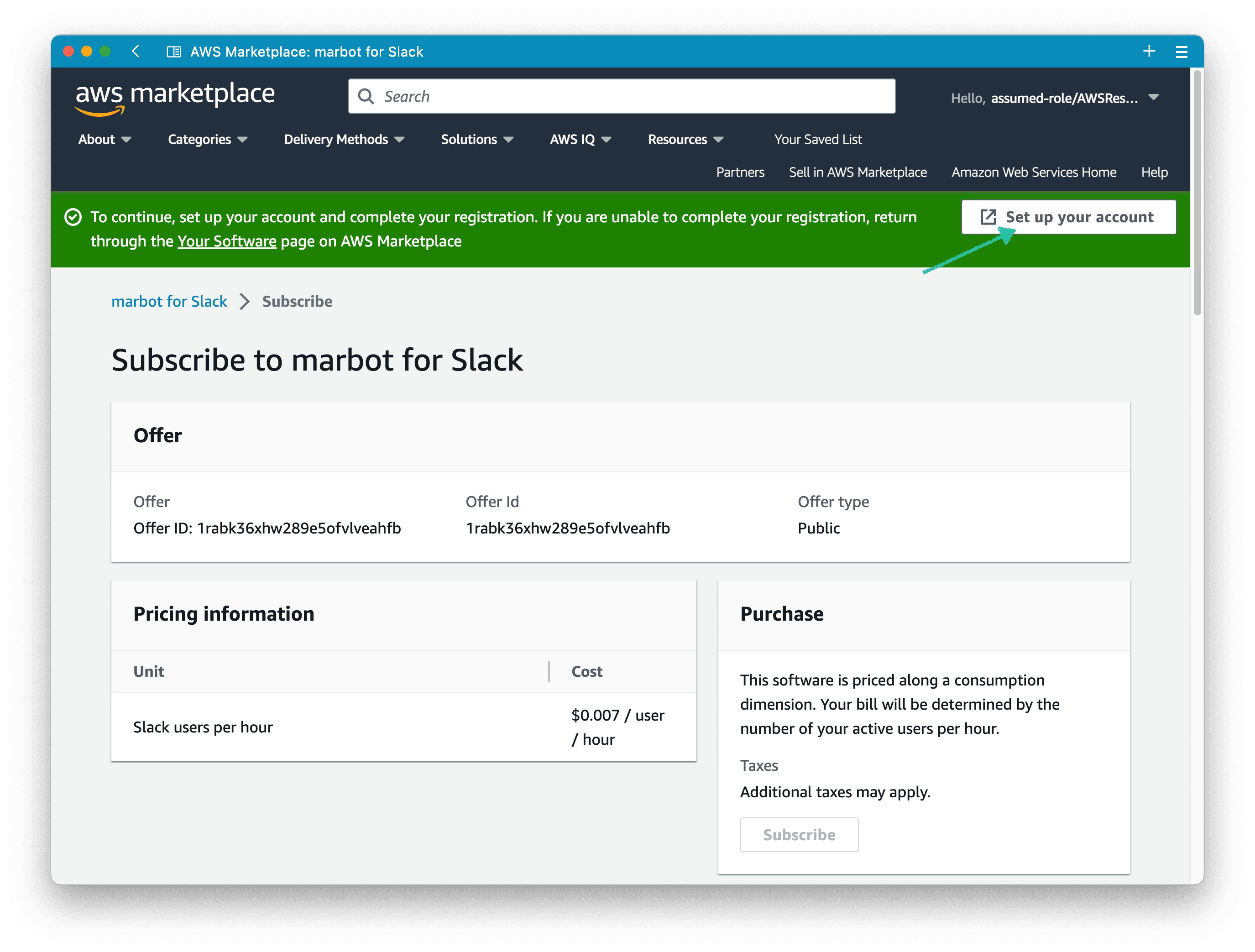
AWS Marketplace creates the subscription which might take a few minutes to complete.
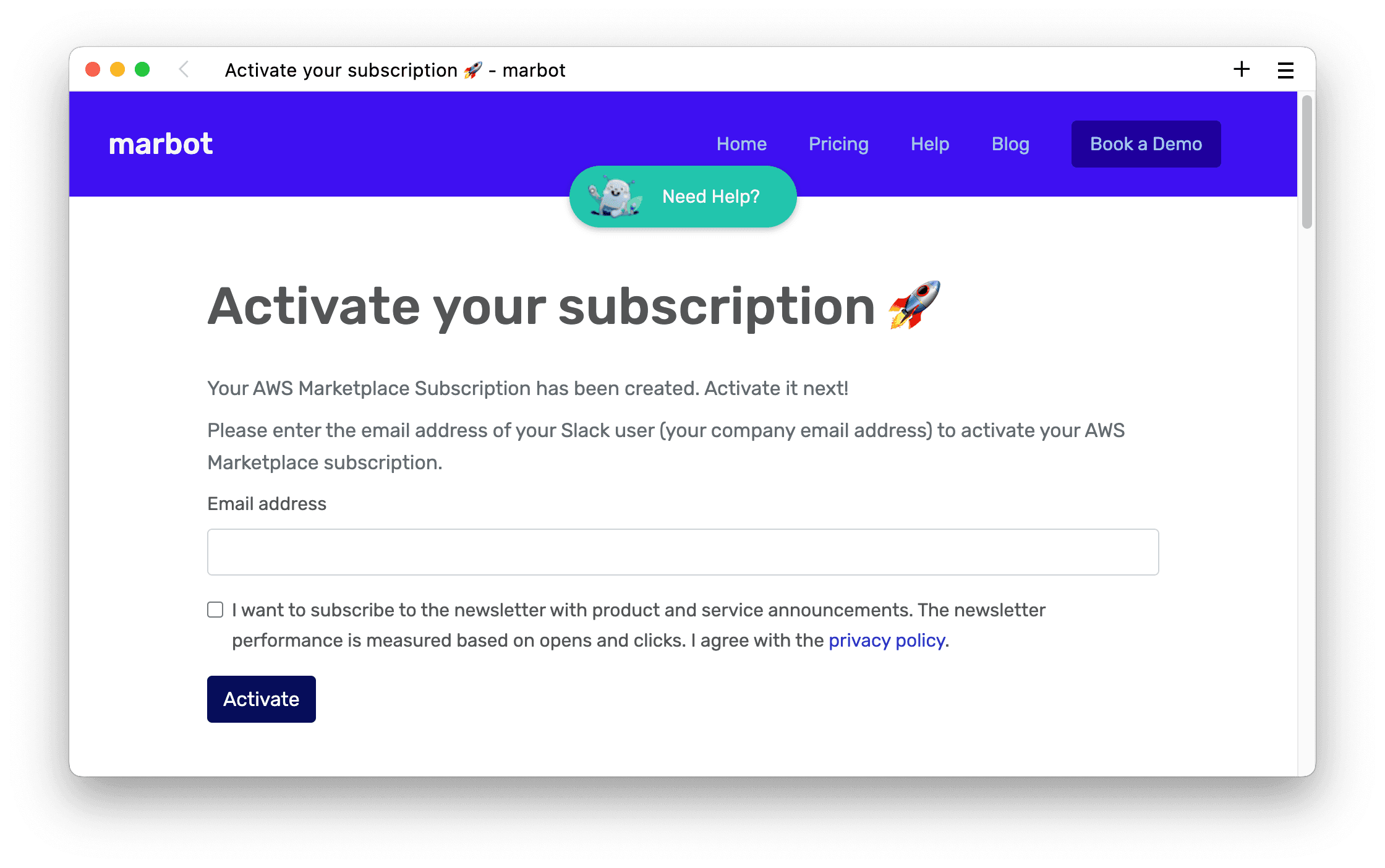
Wait until the subscription was created successfully and continue by pressing the Set up your account button.

Activate your marbot for Slack subscription
To activate your subscription type in the email address you are using for Slack and press the Activate button.
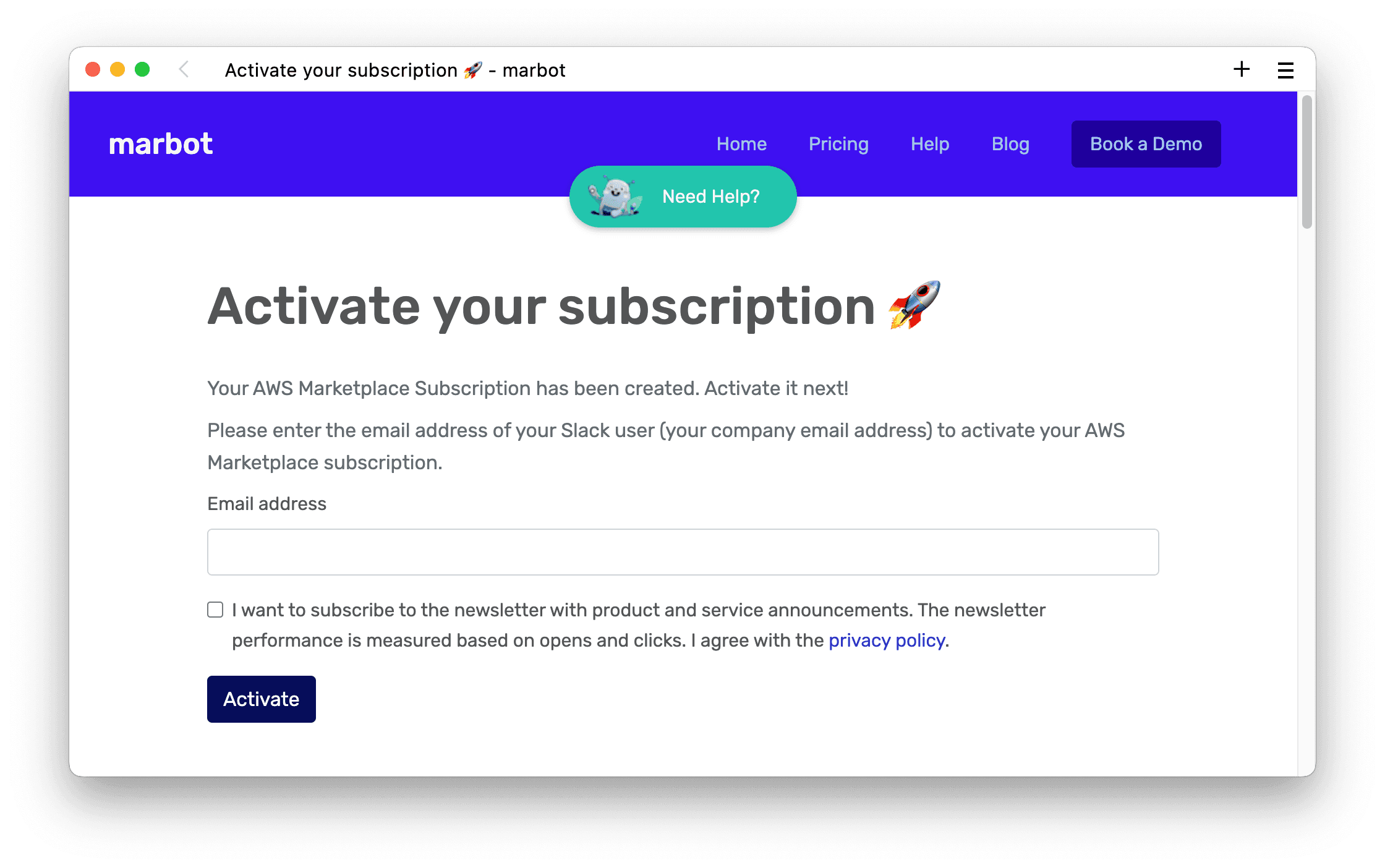
Your subscription is activated. You can return to Slack. marbot will send you the following message.
Big thanks for your support 😍 You have successfully subscribed to marbot plus.
Subscribe to marbot for Microsoft Teams
Open marbot for Microsoft Teams in the AWS Marketplace and press the View purchase options button.
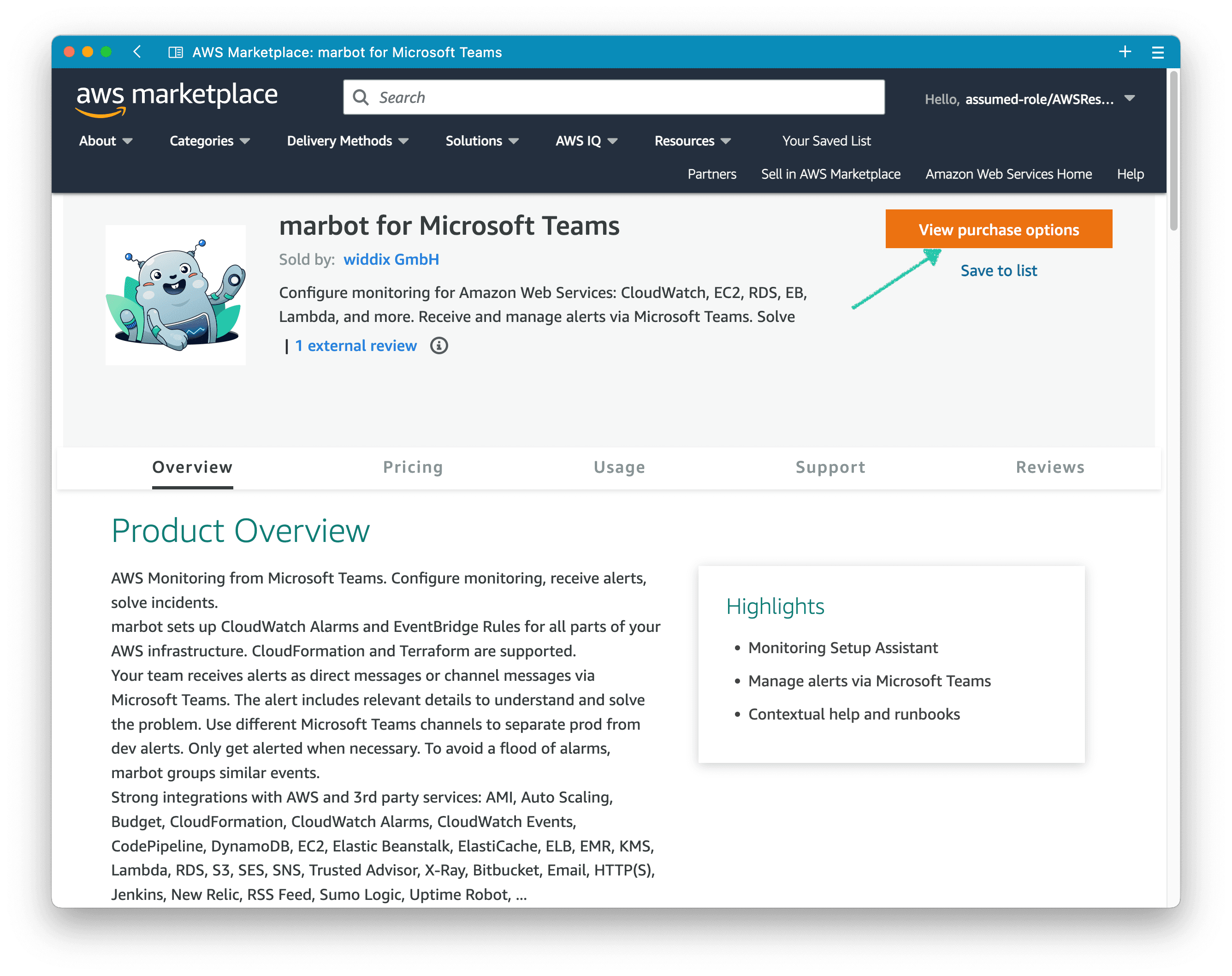
Next, review and configure the contract details. For example, choose the contract duration. Don’t forget to select marbot at Available units.
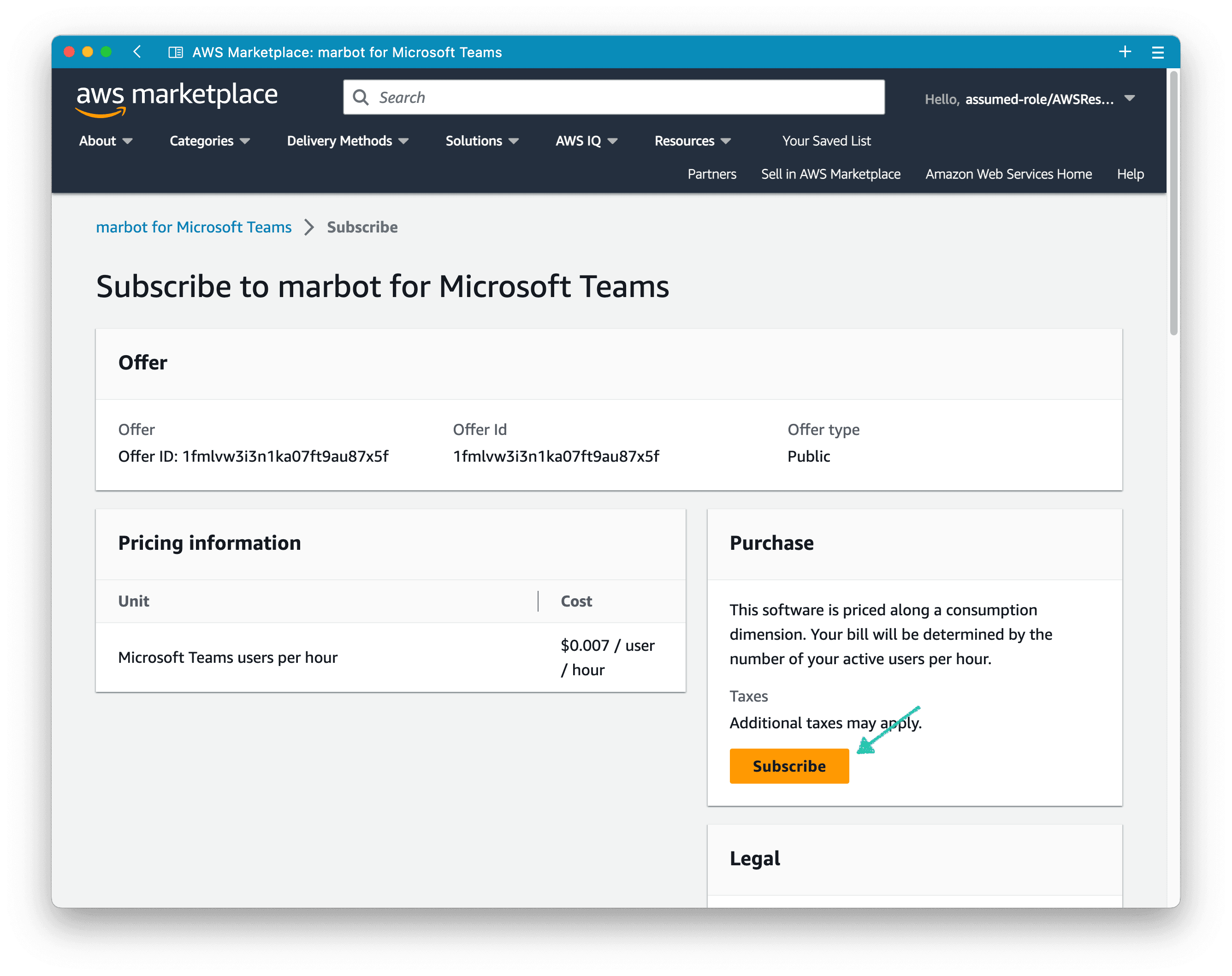
Then, Scroll to the bottom of the page and press the Subscribe button.
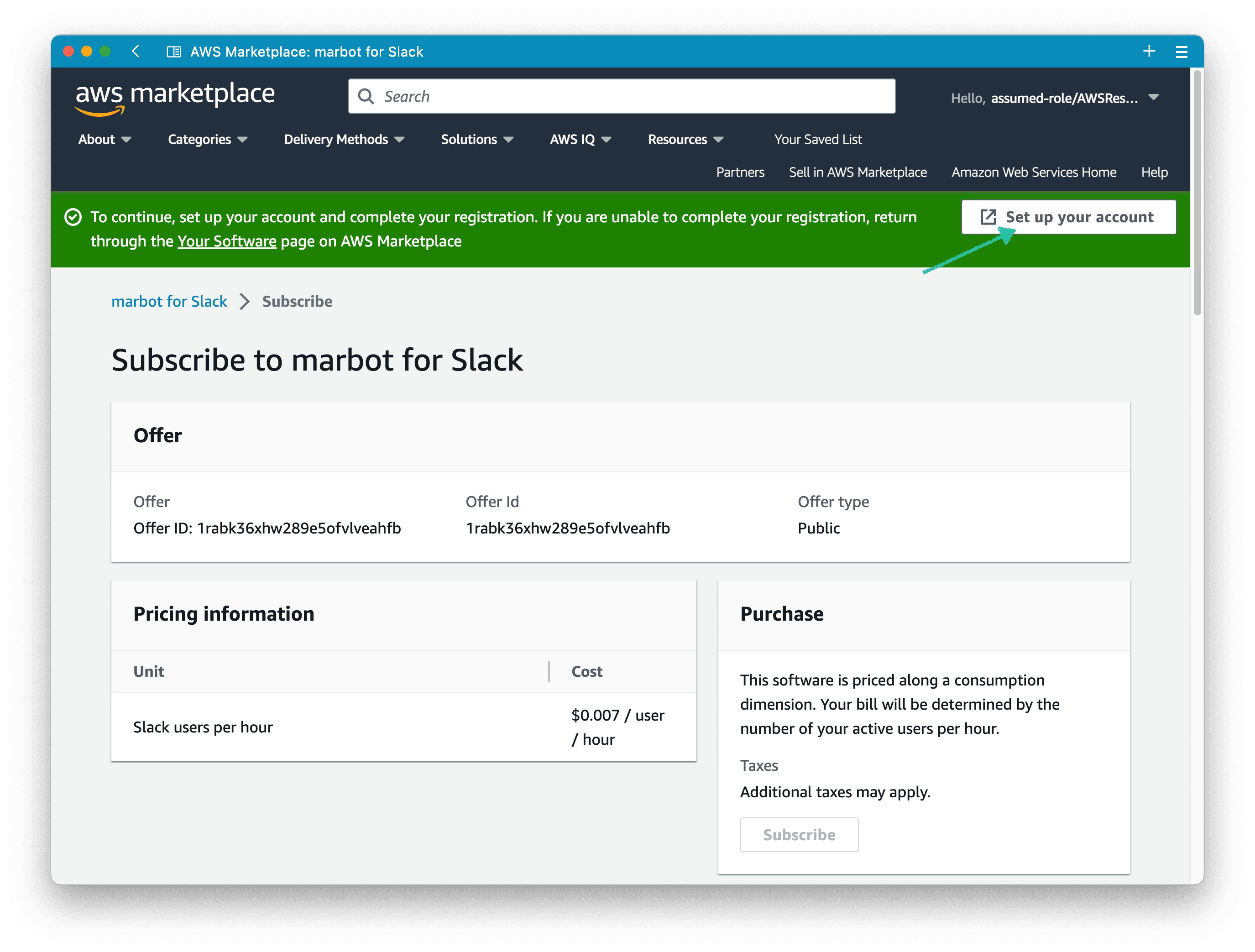
AWS Marketplace creates the subscription which might take a few minutes to complete.
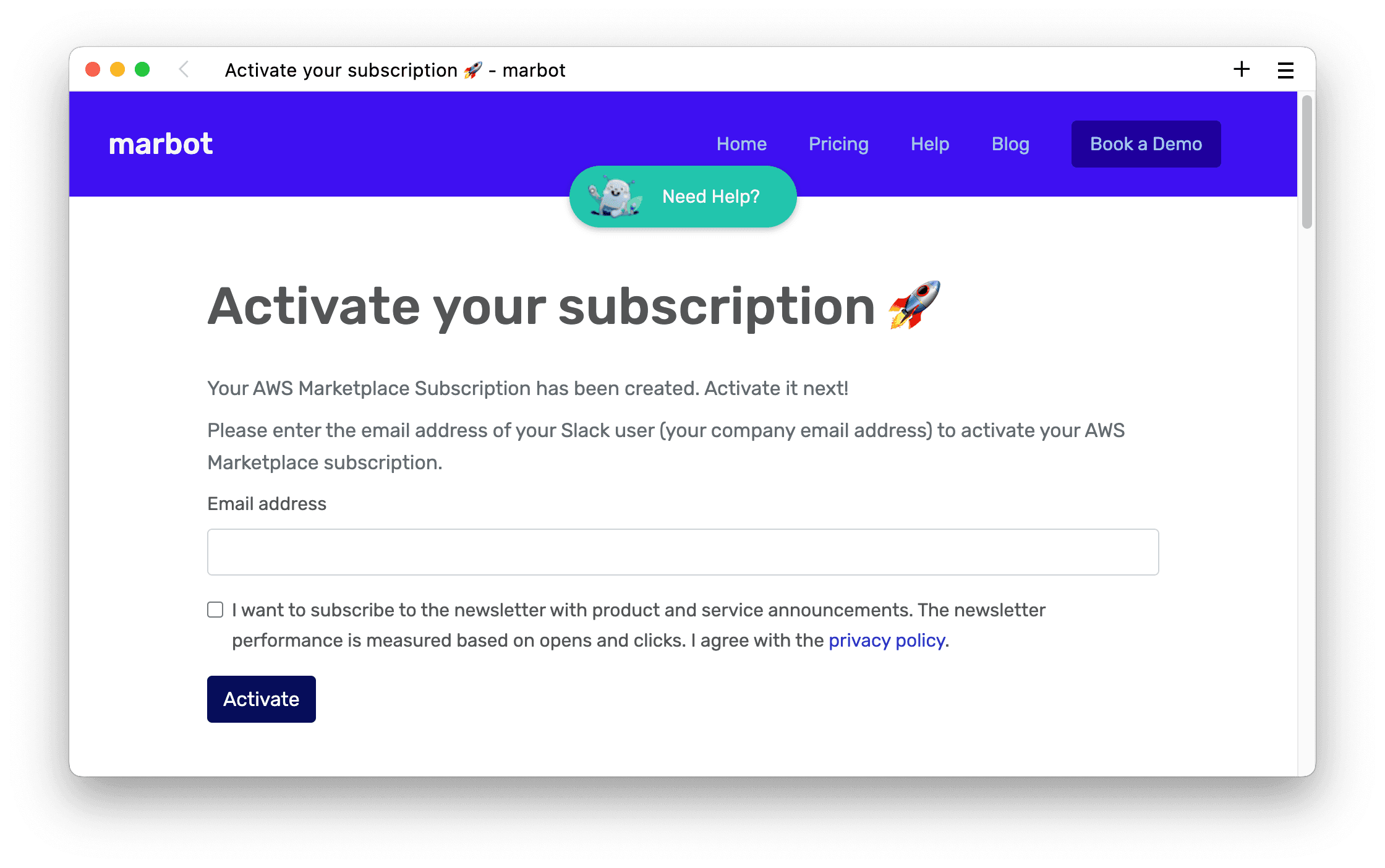
Wait until the subscription was created successfully and continue by pressing the Set up your account button.

Activate your marbot for Microsoft Teams subscription
To activate your subscription type in the email address you are using for Microsoft Teams and press the Activate button.
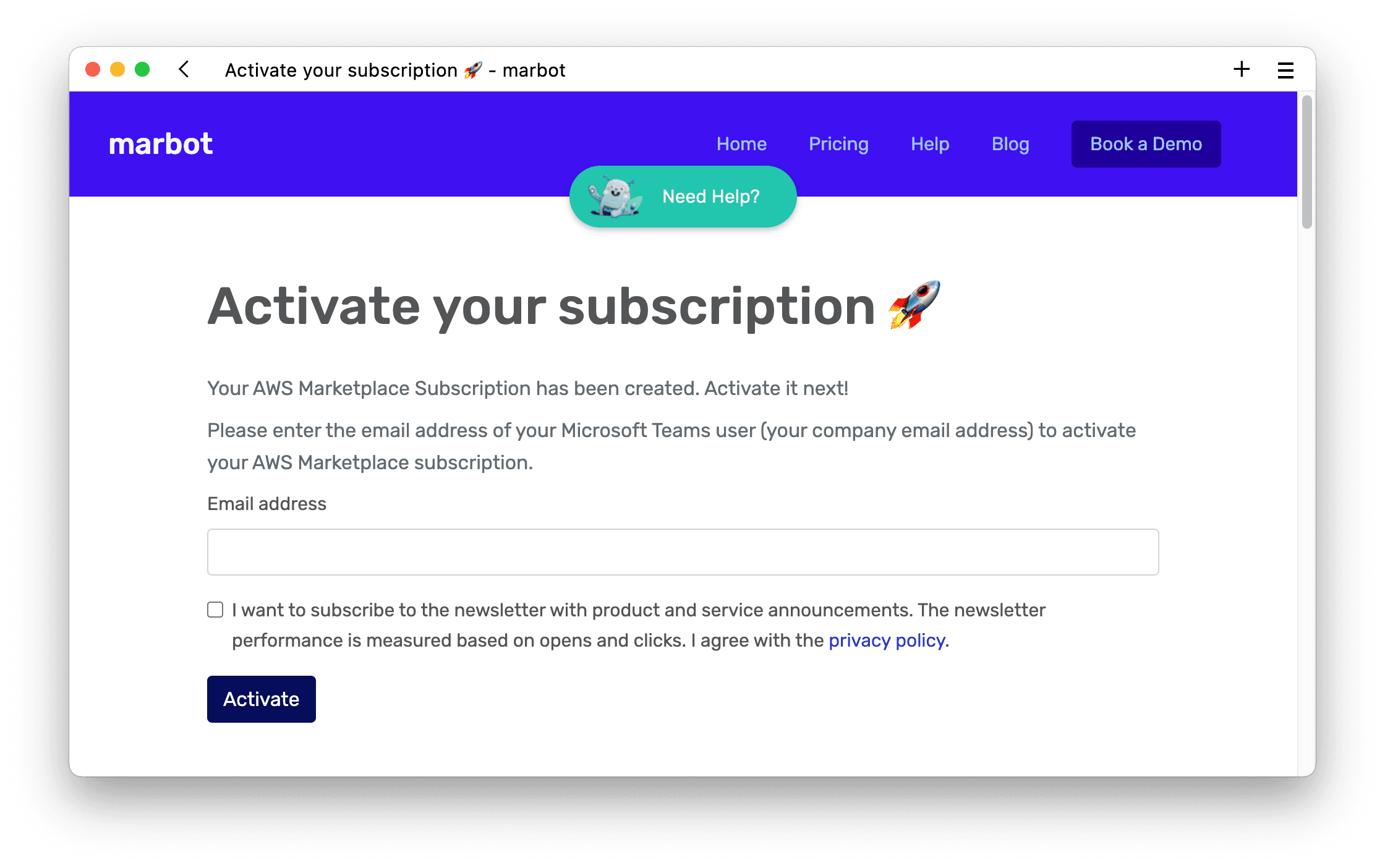
Your subscription is activated. You can return to Microsoft Teams. marbot will send you the following message.
Big thanks for your support 😍 You have successfully subscribed to marbot plus.
Troubleshooting
In case of issues, you can always send us a message.
Subscription not activated
In case you subscribed to marbot for Slack or marbot for Microsoft Teams in the AWS Marketplace, but marbot still complains about a missing subscription, the subscription has not been activated yet.
First, open the AWS Management Console and go to AWS Marketplace Subscriptions. Select Manage subscriptions from the sub navigation.
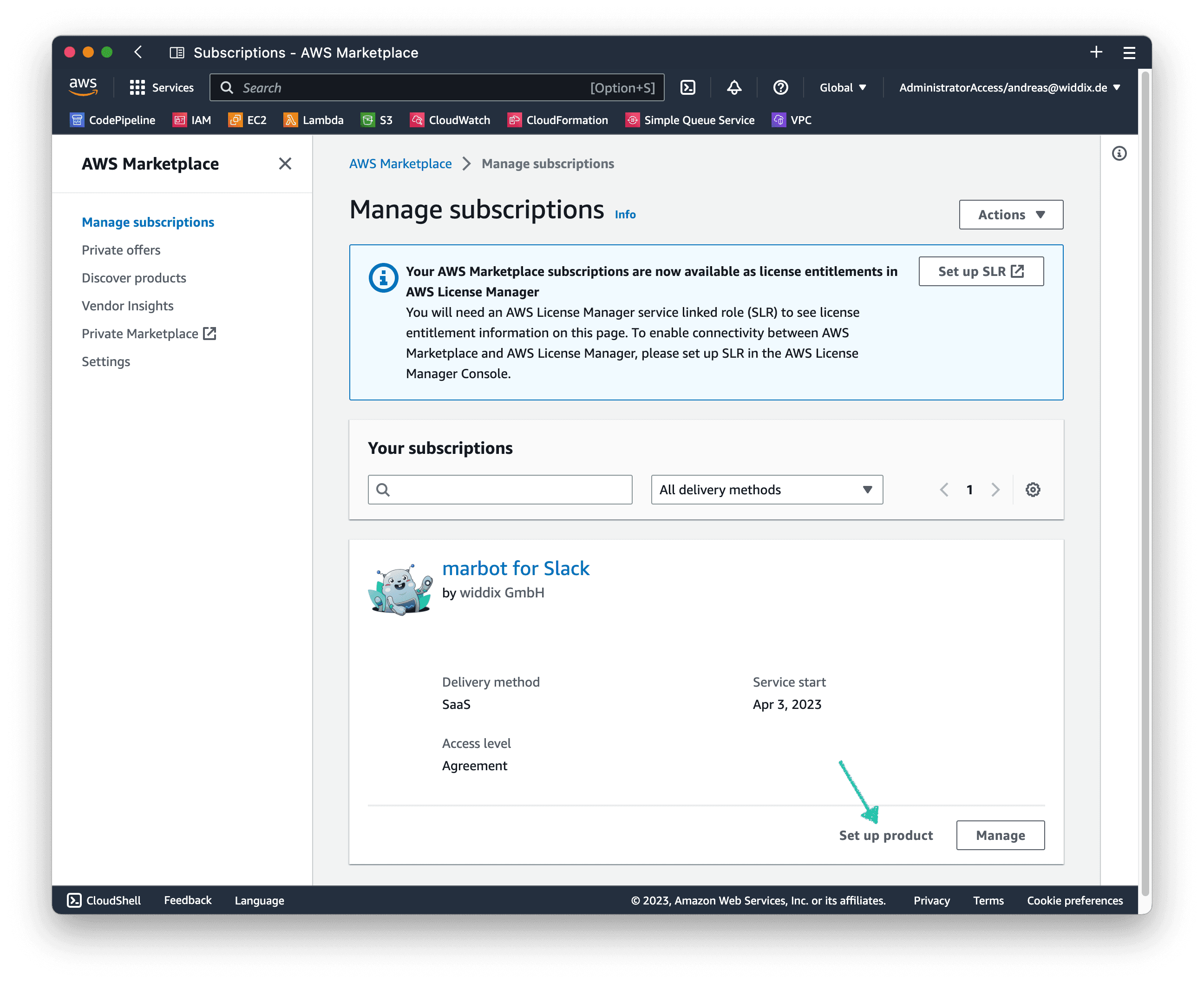
Second, click the Set up product link.
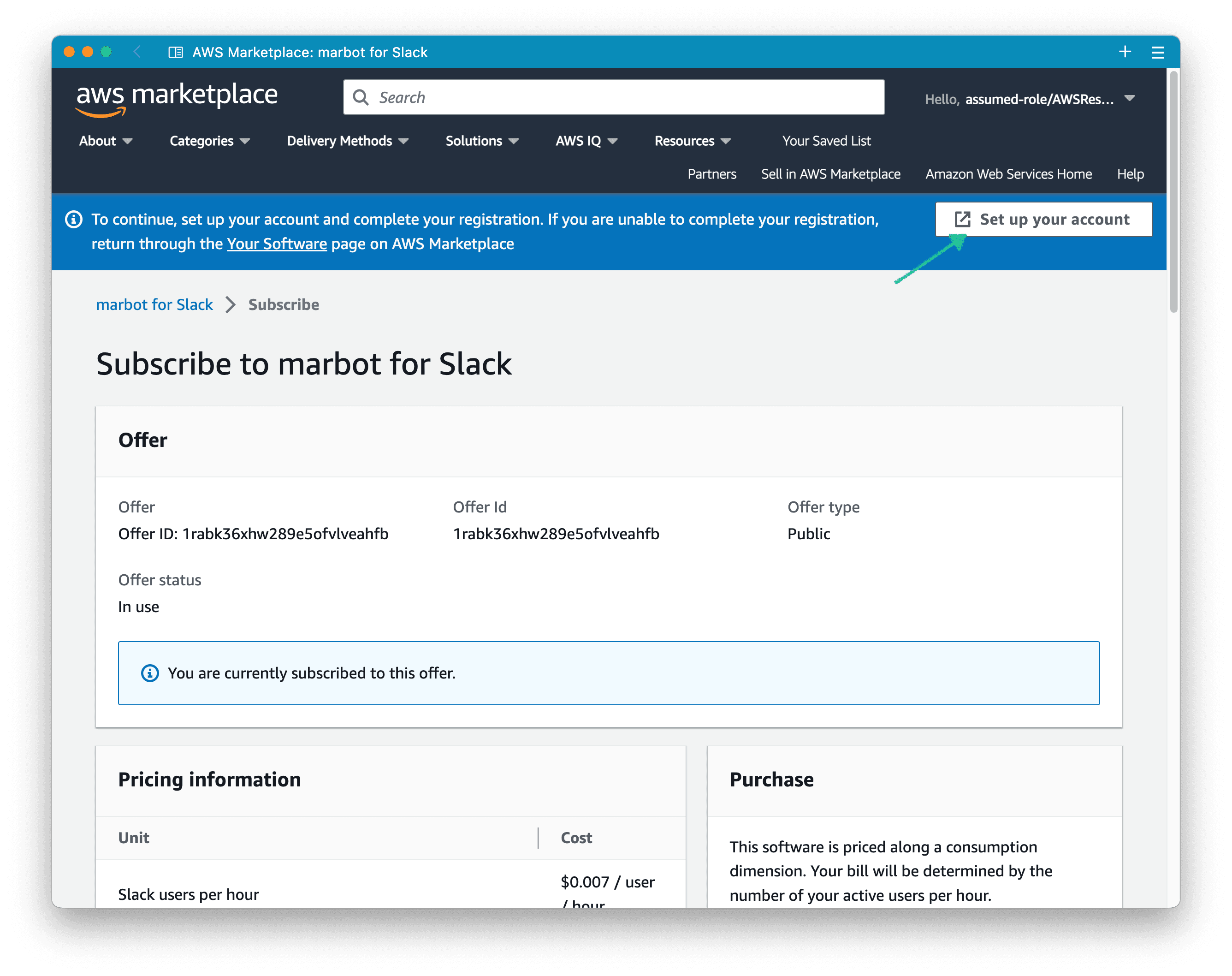
Third, you are getting redirected to the AWS Marketplace. Press the Set up product button at the top of the page.
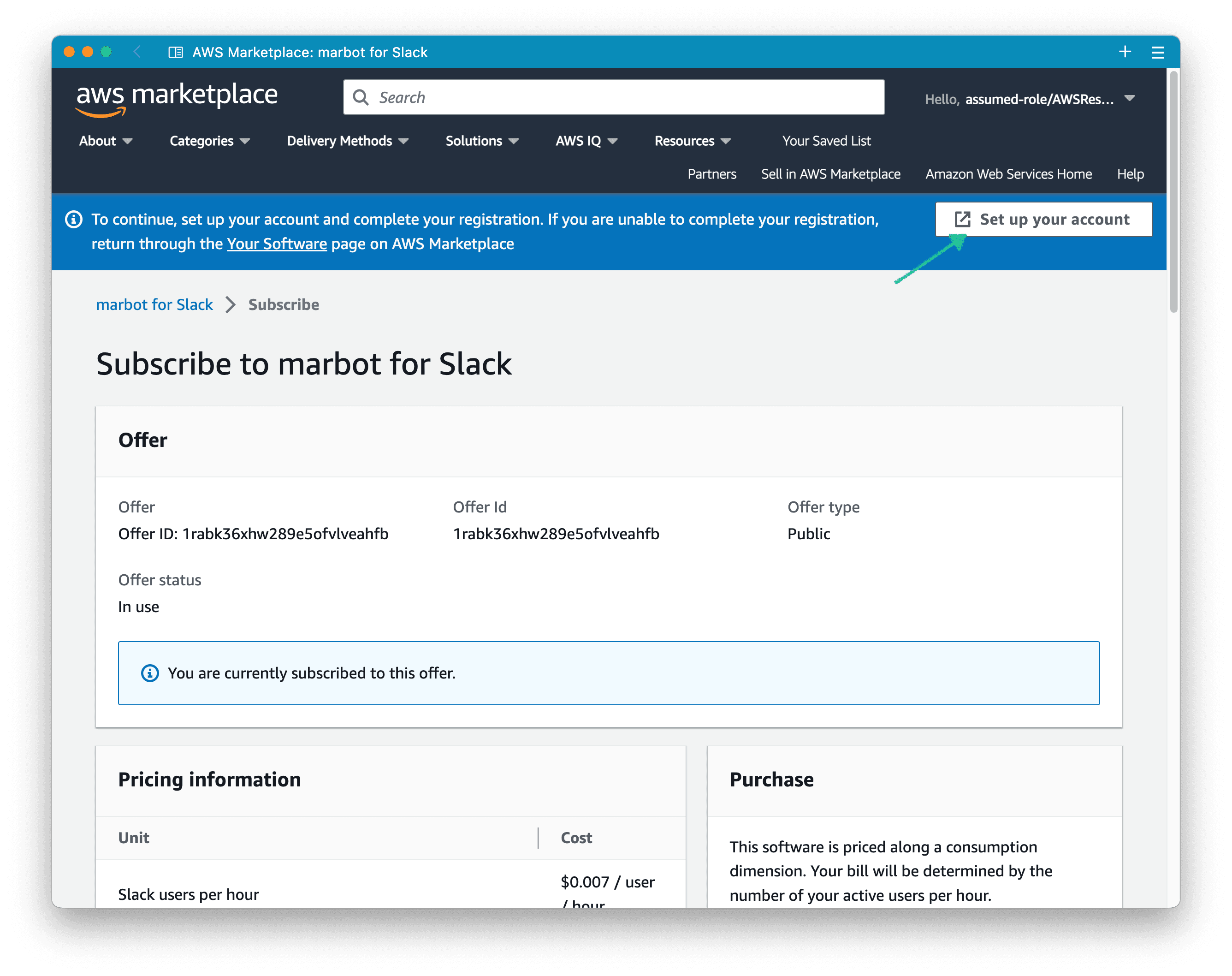
Continue with:
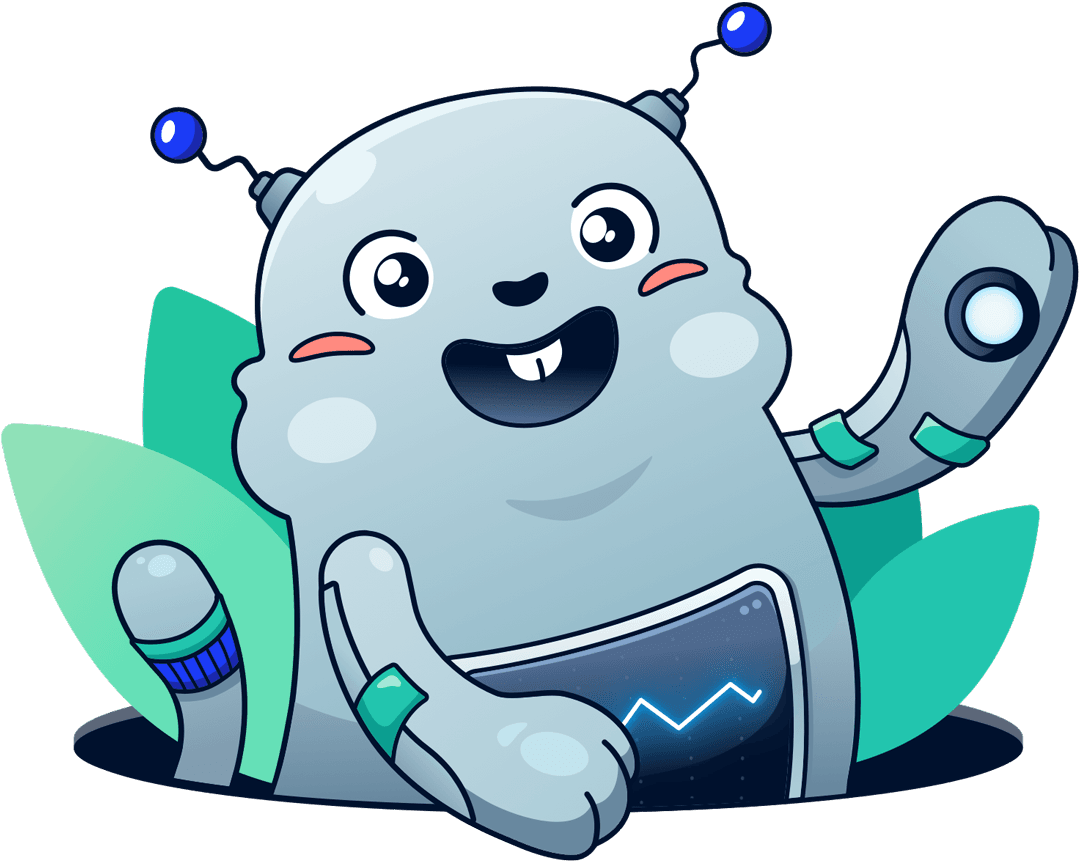
Chatbot for AWS Monitoring
Configure monitoring for Amazon Web Services: CloudWatch, EC2, RDS, EB, Lambda, and more. Receive and manage alerts via Slack. Solve incidents as a team.