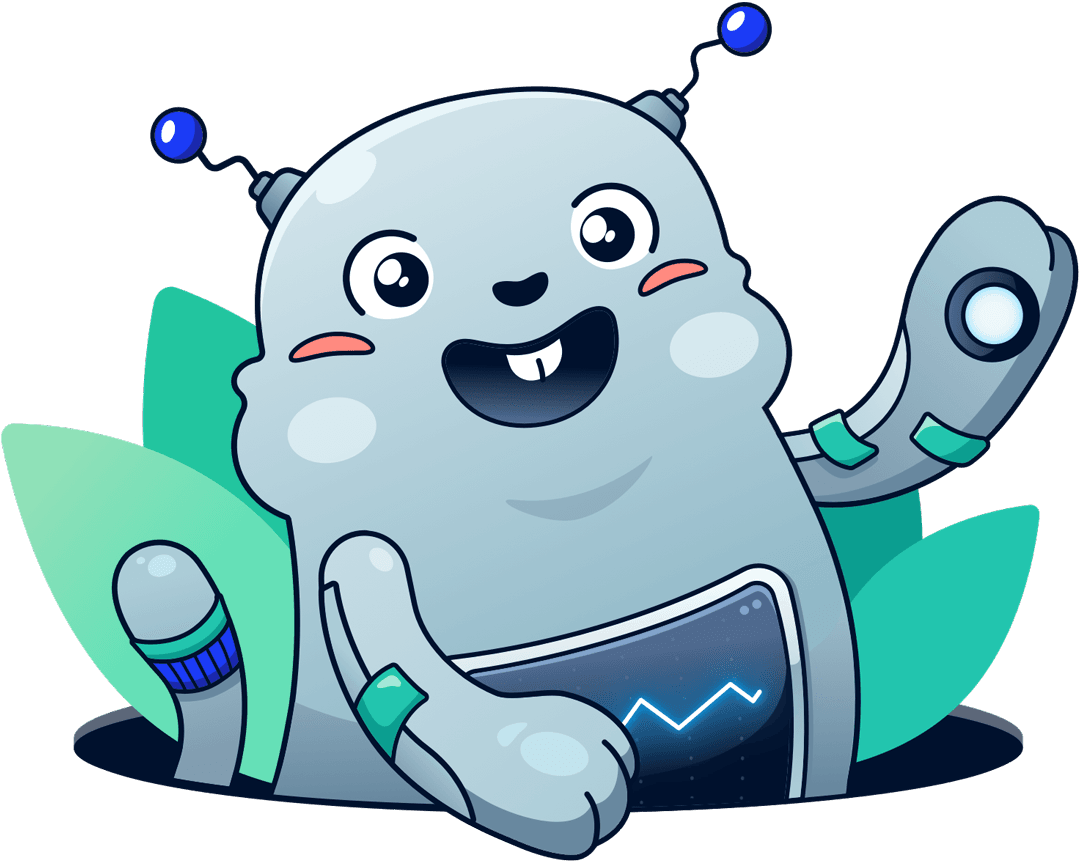Never miss a downtime with UptimeRobot
Michael Wittig – 02 Nov 2017
UptimeRobot checks if your website is up every 5 minutes for free.
With marbot, you get alerts in Slack for each downtime. To do so, UptimeRobot sends a web request to marbot in case of new downtime.
Set up instructions
- Create a free UptimeRobot account.
- Log in to your UptimeRobot account.
- First, you have to create an Alert Contact. Click on My Settings at the top.
- In the Alert Contacts box, click on the Add Alert Contact button.
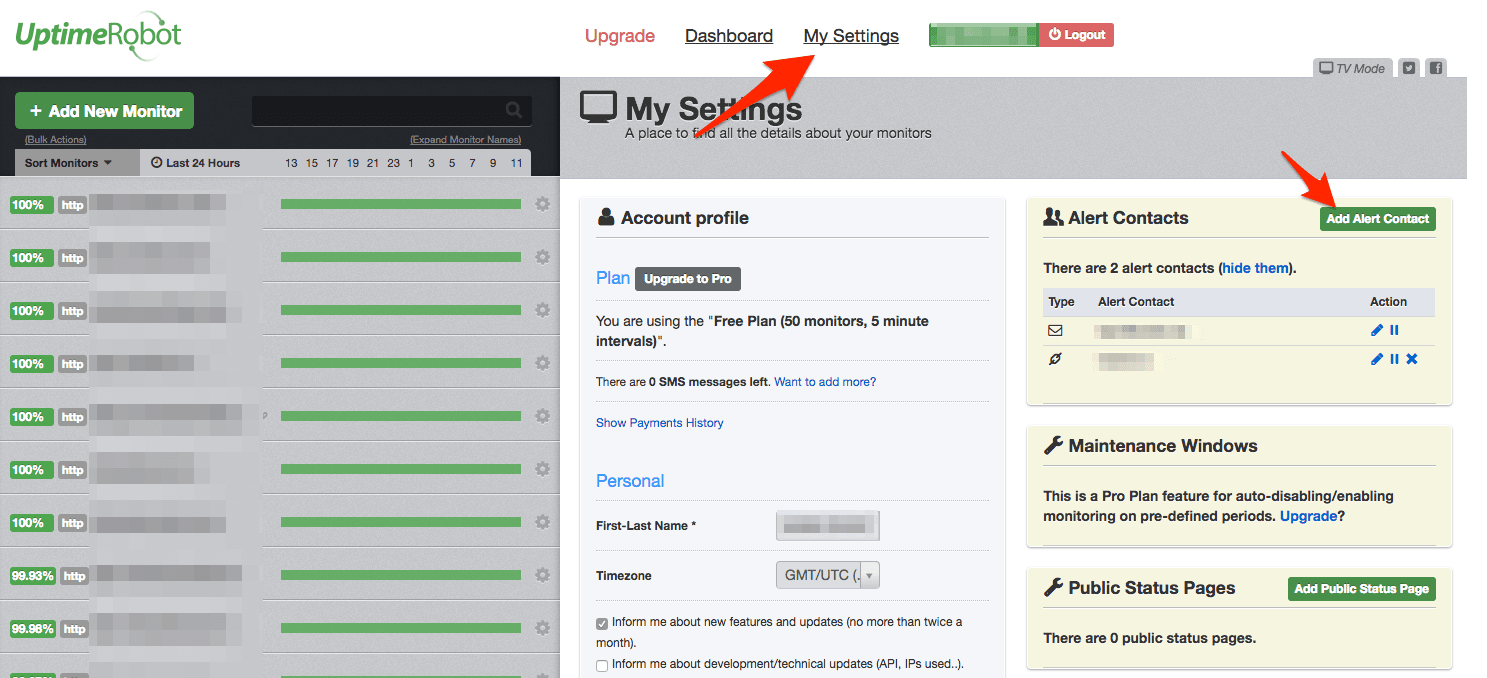
- Set Alert Contact Type to
Web-Hook. - Set Friendly Name to
marbot. - Set URL to Notify to
https://api.marbot.io/v1/endpoint/$endpoint-ID?. Replace$endpoint-IDwith the ID of your endpoint. You can get this value by asking @marbot for it on your Slack channel. Set POST Value (JSON Format) to:
{
"monitorURL": "*monitorURL*",
"monitorFriendlyName": "*monitorFriendlyName*",
"alertType": "*alertType*",
"alertTypeFriendlyName": "*alertTypeFriendlyName*",
"alertDetails": "*alertDetails*"
}Make sure that Send as JSON (application/json). is
enabled.
- Click on Create Alert Contact to save.
- Now, you can create a Monitor. Click on the Add New Monitor button.

- Set Monitor Type to
HTTP(s). - Set Friendly Name to the name of your website.
- Set URL (or IP) to the URL of your website.
- Select marbot under Alert Contacts To Notify.

- Click on the Create Monitor button to save.
Your website should be up. But as soon as UptimeRobot detects a downtime, you receive an alert from marbot.
Sample Alert
To simulate an alert, change the URL of your monitor to something non-existent to test the integration.
The following alert will be triggered by marbot soon.

Take your AWS monitoring to a new level! Chatbot for AWS Monitoring: Configure monitoring, escalate alerts, solve incidents.